Price Matching on Amazon using Smashwords
(How to make your book FREE at all online retailers during a limited-time promotion)
Hey, everyone! Today, I thought I would do a quick post on price matching. I’ve mentioned it a few times in other posts, but I’ve never really explained it step-by-step. I think a lot of people consider it really complicated and stressful. It can be, but I promise it’s really not that bad! So this post is just going to be a step-by-step guide with some hints thrown in and probably some of the mistakes I’ve made along the way for you to avoid.
This guide is for people who distribute through Smashwords for their secondary retailers (like iBooks, Barnes and Noble, Kobo, etc). You can price match if you upload to individual retailers, but I’m just going to outline the process I use.
This process is geared more toward getting a book free for a limited-time promotion, but of course it can also be for setting a book perma-free.
Let’s get started!
Price Matching on Amazon:
- Price adjust on Smashwords first. This is obviously the first step because you can’t set a book to free on Amazon, but you can on Smashwords. So start there. While you’re in there, update whatever information or back-matter material you need to update. This way, everything can go through at once.
- Wait a couple days.
- Smashwords itself (as in, their own store) updates immediately. This does NOT mean all other retailers have updated. They haven’t. By waiting a couple days, you’re giving them time to update. Start checking on Barnes and Noble and iBooks after about two days. For me, B&N is normally the slowest but iBooks has lagged for me in the past. By the time they update, other retailers should be good to go as well. But double check those, of course. Something wonky might happen for you.
- Once Barnes and Noble and iBooks are updated, you can start price matching on Amazon. To price match, you go to your book’s detail page and find “Tell us about a Lower Price” beneath its Product Details section. Here is an image for you:
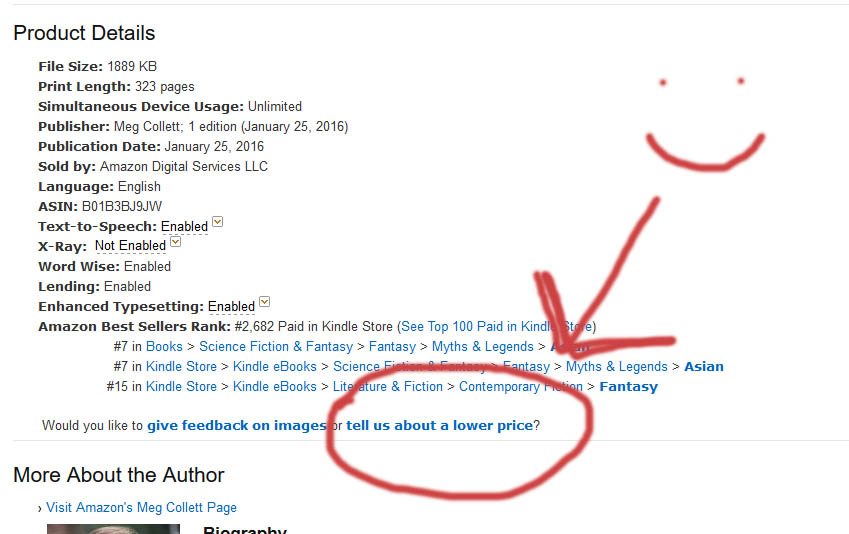
You want to report URL’s from Kobo, iBooks, and Barnes and Noble. Do this from a few different accounts. I normally do my author account on Amazon, my personal one, and my husband’s.
5. Wait a day or two. It might take some time for the price to go free.
*TIP*
If you are planning a scheduled limited-time promotion, you should start this price matching process at least a week and a half from when the promotion starts. This might seem like overkill and you will have a longer free period, but this process can lag and it can be stressful. Give yourself time. Especially for this step of waiting for Amazon to update.
6. So while you’re waiting for the US Amazon store (or wherever you’re price matching from) to update, start working on the international retailers as well. Bookbub has a really handy tool that will help you find international links a lot easier (remember: you can find international Amazon stores by scrolling all the way to the bottom of an Amazon page. All Amazon international stores are listed right above the page’s footer). Start reporting international links on their international Amazon page. (Remember: Kobo does not have international links. One link is the same for all).
7. After a couple of days, your Amazon US store (or wherever) should have updated to Free. Also, you might have caught a few other international retailers. But for the ones that won’t update, email the KDP Customer Service. They now have a special place for reporting price matching and it is SUPER EASY. Just fill it out and provide links and list EVERY SINGLE international retailer that has not updated. They will update them for you. A lot of people hate Amazon’s customer service and give them a lot of shit, but honestly, they are great. And you’ll need to rely on them to help you through this process in a timely manner. They’re people too. Be nice.
- Go to the “Help” link up at the top of your KDP dashboard.
- Scroll down and click “Contact Us” on the bottom left. It’s a big yellow button. Can’t miss it.
- Select the “Amazon Product Page” from the options on the left.
- Click on “Price Matching.”
- It will auto-fill an email to them. Fill out every question. In “Kindle Stores” list each international retailer on Amazon you still need to price match. And send the email. That simple.
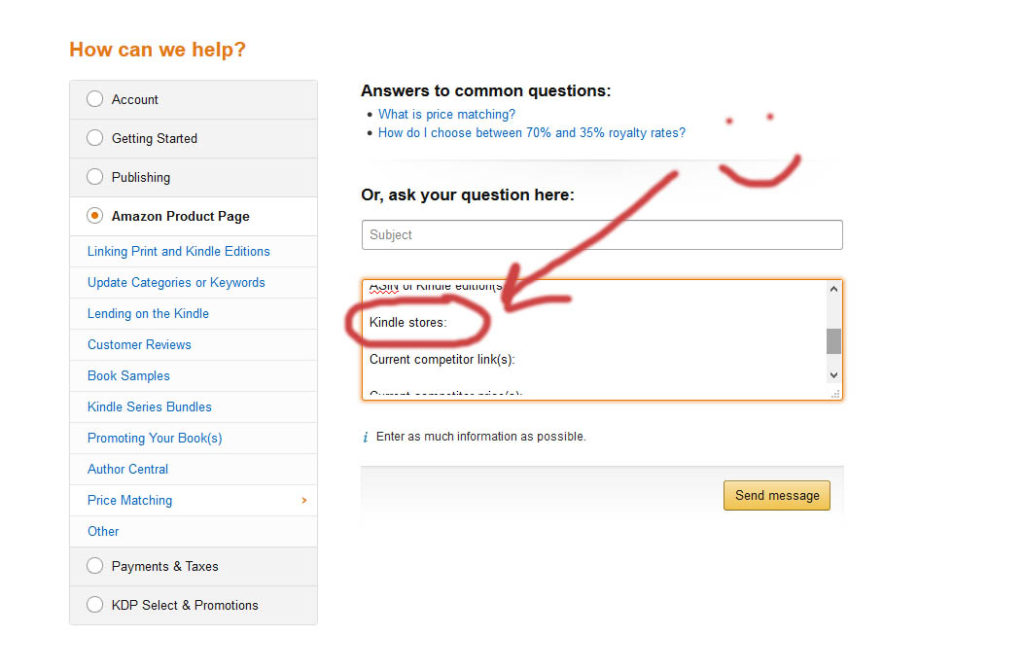
8. Hopefully, this will get every retailer and Amazon updated for you in time for your promotion. If not, keep emailing their customer service. I normally do this a few times for every promotion. This is another really good reason why you should plan a bit in advance and give yourself some time. It won’t happen overnight by any means.
To Reverse Your Price Match:
Basically, follow every step from the beginning again. Start with Smashwords. Once Barnes and Noble updates, then the others should be too (of course, check). Then start alerting Amazon to the new price. I still use the “Tell Us About A Lower Price” tool. And it works. I dunno, guys. For international retailers that lag using this reporting tool, hit up the customer service again. Eventually, it will update. Once again, don’t plan for it to happen quickly or all at once. It won’t.
So yeah! That’s it. Hopefully this was helpful in some way. Just don’t let yourself be stressed about the process. It lags and drags for everyone, I believe. The more you do it, the more comfortable you’ll get with it. I wish Amazon had a free pricing option, but until they do, this is what we got. And free promos are too helpful to avoid just because the process is a bit complicated.
Good luck! And as always, leave a comment below if you have any questions or feedback!
Featured Image by Manik Rathee from Unsplash.com
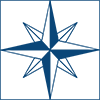
Hi there and thanks for this post! I’m just getting myself out of KDP Select and have snagged a BookBub free promo, so the thought of price matching was/is terrifying! This made it very doable. Thanks again!
Heather, thanks for the comment! I’m glad this post was helpful! Just remember to give yourself plenty of time, and good luck on the promo!